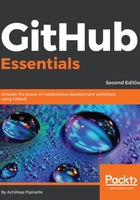
Creating a new wiki page
Select the Wiki tab (the one with the book icon) in order to head over to the wiki. Since our wiki has no content yet, the page doesn't exist. In this case, GitHub prompts you to create the first page. Go ahead and hit the green button.
Every time you add a new page to the wiki, the process is the same. At the top, there is the title. This is the only field that is mandatory in order to create a wiki page, as this is also used to form the URL from which you will have access to the page:

When the very first wiki page is created, GitHub uses the title Home by default. Even if you pick another name, the Home page is created automatically and is used as the front page of your wiki. The name Home behaves in the same way that README does for repositories, and it cannot be deleted.
Below the title area, there are two tabs. When the Write tab is active, you can begin to write in the blank area below. If you choose to write in a markup language, the Preview tab renders the text and shows you how it will be presented when you save the page.
Below the title, there is a nice toolbar that has the most common actions such as headers, bold text, italics, and lists. At the time of writing this book, GitHub supports nine markup languages to choose from. Pick one from the Edit mode drop-down list and the text will be rendered accordingly. For every language you pick from the menu, there is a little help page with the most common actions. Hit the question mark icon to see the help area.
Finally, when you are ready to save the page, you can provide a short message describing what the changes were about. Consider it like a Git commit message. Later, when we explore the page's history, the edit message will come in handy.
Whenever you are ready, press the Save Page button and the page will be created as follows:
