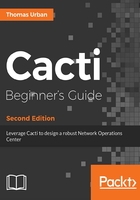
上QQ阅读APP看书,第一时间看更新
Time for action - adding interface graphs to a device
The following steps will show you how to select and add graphs for different interface ports:
- Go back to the device overview page by clicking on the Devices link under the Management menu.
- Click on the device you have just created or create any other SNMP capable device that has network interfaces.
- Configure the device to use SNMP and click the Save or Create button:

- Make sure that, at the top of the page, something identical to the following image shows up. This will show that the device is SNMP capable:

- In the Associated Data Queries section, select the SNMP - Interface Statistics from the drop-down list and click the Add button. If it is already showing up like in the screenshot, then skip this step:

- Click on the Save button at the bottom of the page.
- Go to the top of the page and click on the link Create Graphs for this Host.
- On the new page, select the interfaces you want to monitor and select a graph type from the drop-down list.
- Click the Create button:

You have now successfully added the SNMP - Interface data query to the device and selected some interfaces from the interfaces list.
The SNMP - Interface data query is a special package, containing the graph definitions and a kind of blueprint for Cacti to poll information for the interfaces of a device.