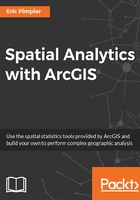
上QQ阅读APP看书,第一时间看更新
Running the Standard Distance tool
Let's take a look at the following steps to run the Standard Distance tool:
- If necessary, open ArcToolbox and look for the Spatial Statistics Tools toolbox. Open the toolbox and expand the Measuring Geographic Distributions toolset. Double-click on Standard Distance to display the tool.
- Select Denver Burglary as the Input Feature Class, C:\GeospatialTraining\SpatialStats\Data\crime.gdb\Burglary_StandardDeviation as the Output Standard Distance Feature Class, and a Circle Size of 1_STANDARD_DEVIATION. Click on the OK button to execute the tool.
- Weight Field (optional) and Case Field (optional) are optional parameters that we will not use in this instance. These fields were described in the Running the Central Feature tool section. Take a look at the following screenshot:

- A new feature class will be created with a single circular polygon, as shown in the following screenshot. This circle represents the extent of data that falls within one standard deviations of the mean:

- Let's see how many features the circle contains-it should be around 68%. Open the Select by Location... tool by navigating to Selection | Select by Location... on the ArcMap menu. Check Denver Burglary under Target layer(s) and select Burglary_StandardDistance as the Source layer, as shown in the following screenshot:

- Click on the OK button to execute the tool. The number of features selected should be 18,220. There are 25,743 features in the layer. This is roughly 70% of the features, which is close to the 68% expected for a single standard deviation. This is quite a large circle for the study area involved, so we can generally say that our data is widely dispersed.
- Run the Standard Distance tool again, but this time use 2 Standard Deviations. The result should be a circle that contains roughly 95% of the features.